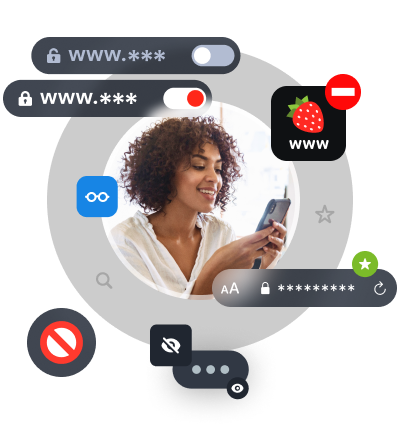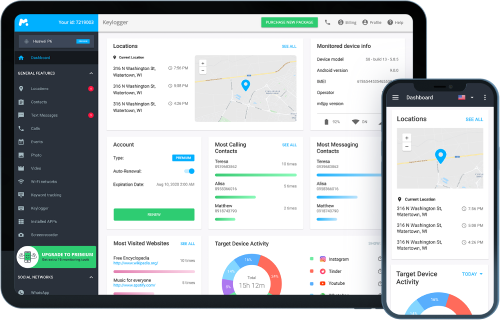Monitor Browser Bookmarks
Quickly find out whether your child bookmarked any websites containing adult content. Keep them away from harmful content with the mSpy monitoring app!
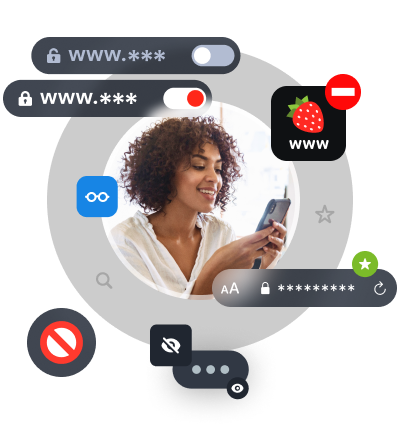



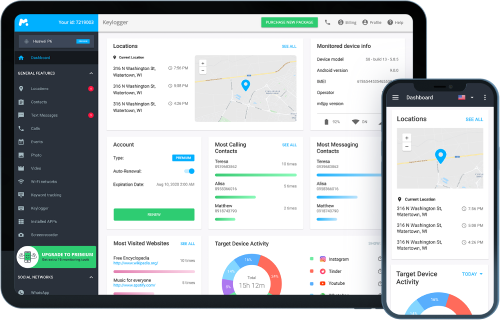



Quickly find out whether your child bookmarked any websites containing adult content. Keep them away from harmful content with the mSpy monitoring app!